
The most central compromise involved in choosing a smartphone is whether to go for something with a qwerty keyboard or not. If you do want one, then you've got to accept some compromises in device size and screen to keys ratio. Or else be prepared for something that folds or hinges somehow. And even then, at the end of the day, you've got a solution with much smaller keys than you're used to - let's hope you've got small and nimble fingers...
One solution to this dilemma is to use a Bluetooth wireless keyboard, as shown above. Folded, the keyboard (the Nokia SU-8W is used here, perhaps the best and most compatible of any of the breed) is still relatively large, but you don't have to have it out all the time. It's best kept in the car glovebox or briefcase, etc, ready for when you really need it.

So you've bought the SU-8W (or similar) and have them on the desk in front of you. The first thing to note is the way the left side of the keyboard has an extending and unfolding stand, as shown below. I'd owned this keyboard for a good week or two before I even noticed this feature.... Blush.

Also note the battery hatch on the back. Go stick in two AAA batteries while you're there. They'll last for ages. In my experience, we're talking months on a single set of two, so don't worry too much over the cost. And if you don't use the keyboard much, a set of AAAs has been known to last two years.
The next thing you need is the Nokia Wireless Keyboard application/driver. It's built into almost every S60 phone of theirs, but in a few rare cases you may need to grab it from the Web. Install it in the usual way.
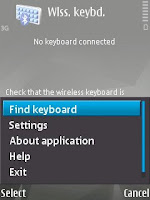
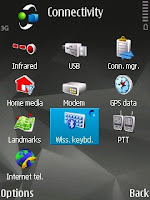
One you've got this loaded, turn the SU-8W on by holding the red power button in for a couple of seconds. The green and blue LEDs should flash intermittently. Now go to 'Find keyboard' on the utility's menu. This is going to lead you through pairing up the specific keyboard with your specific phone - I'm guessing you could do the Bluetooth pairing manually, as you would any other Bluetooth accessory, but when the Nokia utility does all the work for you...?
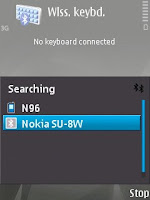
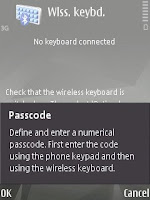
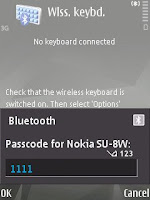
After scanning for, and finding (after a few seconds) your keyboard, you'll be prompted to enter a passcode. There's nothing magical about this, just make up any number. It's only a temporary thing to make sure that the right phone and right keyboard get paired.
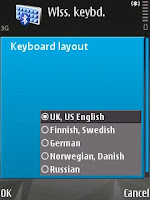
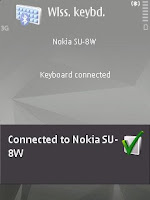
After entering the same number on the SU-8W keyboard and pressing 'Enter' (on the keyboard itself - and watch the function key - it's needed for entering numbers), select the language model that you've bought and you're done.
You can check that it all works by going into (for example) Notes and starting to type. Like magic, isn't it?
From now on, connections should be automatic. You can check this by turning your keyboard off (press and hold the power button for a few seconds again) and waiting. After a short wait, the 'Disconnected' sign will appear on the phone screen. Now power the keyboard on again and wait. Again, after a few seconds, you'll be automatically 'Connected' again. This is because the Wireless Keyboard utility sets up home in RAM (it will auto-start when the phone is power on, by default) and is always watching and waiting for this particular Bluetooth connection.
TIP: If you do go for the SU-8W, note the extra keys that match up to those on your phone:
Left function key and right function key (near the bottom right of the keyboard) do exactly as you'd expect, and can be a time saver when the phone itself is perched on the foldout stand
Arrow keys - these function exactly as d-pad up/down/left/right
D-pad centre (the blue dot) - simulates pressing in the phone's d-pad
S60 menu key - brings up the main S60 applications menu, again as you'd expect
Messaging (the blue envelope) - switches you to Messaging
